Make sure you have at least ONE campaign created in your OptinLabs account, before you start the process.
1) Go to the Shopify Connect page in your OptinLabs account (you'll need to be logged in)
3) Enter your Shopify URL in the Shopify Connect page. It should be exactly like: yourstore.myshopify.com (Replace yourstore with your actual store name.) Even if you're on a custom domain store, each store has a unique myshopify URL. We need that for the integration.
4) Click on Connect, and we'll take you your store's Admin page and you need to grant access and allow OptinLabs.
5) After granting access, we will redirect you back to the Shopify Connect page and you need to select which campaign's embed code you want to install in your store.
6) Select the campaign, and hit 'Install Code' and it will automatically be installed on your Shopify store instantly.
Steps to Install Push Subscribe on Shopify
What's Next?
Once you have your push subscribe has been connected to shopify store,
test your page to check it properly got installed.
Not what you were looking for?

Let us know if you have any questions. We read and reply to every message,
so please feel free to reach out any time at support@optinlabs.com
We highly recommend checking out the quick-start tutorial videos and
also joining the private mastermind Facebook group right now.